Date: 08/18/2013
Finish iPhone app: Version 2
Description:
There’s a very minor bug I discovered with the Finish iPhone
app. This bug is much easier to show
than to describe, so you can just skip down to the attached screenshots if you
like.
I downloaded the Finish app some months ago, and I really
like it. You should download it if you
have a chance.
Here’s the bug (and as I said it is incredibly minor):
On the “Task Settings” screen there are options called “Tap
to Add Some Notes (Optional)” and “What Time?(Optional)” – both of these
options activate sliders.
If you press both of these options at the same time, the
user will see the keyboard overlaid on top of the “Due Time” screen.
Steps to reproduce:
1.
Launch the Finish iPhone app
2.
Create a task
3.
Go to the “Task Settings” screen for your
created task
4.
Press and then release “Tap to Add Some Notes”
and “What Time?” at the same moment
Result: Pressing and
releasing the “Tap to Add Some Notes” and the “What Time?” options on the “Task
Settings” screen results in the keyboard being overlaid on top of the “Due Time”
sliders
Expected: Pressing
and releasing “Tap to Add Some Notes” and the “What Time?” options at the same
time shouldn’t result in the keyboard being overlaid on top of the “Due Time”
screen


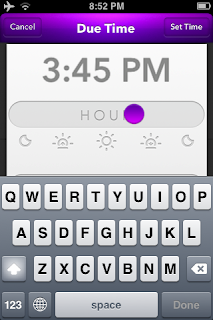
No comments:
Post a Comment