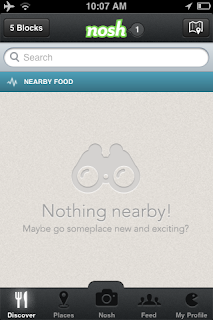Brightnest iPhone app (version 1.0)
The Brightnest iPhone app displays an error message if the user searches for Korean, Japanese, Chinese or Russian characters.
In addition, it is easy to get the text, "Sorry, no results." overlaid over actual returned results.
I am going to guess that this isn't exactly your highest priority at the moment, but I still found it interesting.
Please take a look at the attached screenshots.
Steps to reproduce:
1. Launch the Brightnest iPhone app with a valid account
2. Search for a term using Korean, Japanese, Chinese or Russian characters
Result: Running searches using Korean, Japanese, Chinese or Russian characters results in an error message with the Brightnest iPhone app
Expected: More graceful handling of searches using Korean, Japanese, Chinese or Russian characters
Run a search.
Choose Russian or an Asian language.
Run a search.
You'll notice the error message, "An error occurred while searching." - Also look at the background behind the error message.
Sunday, March 31, 2013
BrightNest iPhone App - Facebook error message is confusing
Date: 03/31/13
Description:
The following problem is similar to one that the Trover iPhone app has. I've actually noticed this problem on a number of different iPhone apps.
It reminds me of a confusing error message that would pop up on the iPhone a long time ago, if the user declined the app permission to know the phone's current location. The problem isn't that this particular app has this problem, the issue is that there really should be some uniformity among all apps.
Anyways, it's an extremely minor complaint. It's related to an error message on the very interesting BrightNest iPhone app (which I encourage you to download and try).
The error message appears when you first launch the app, then select "Connect using Facebook"
Steps to reproduce this error message:
1. Download the brightnest iPhone app
2. Launch the app and select "Connect using Facebook"
3. From the Facebook Log In permission screen, select "Cancel"
4. You'll be returned to the brightnest iPhone app with an error message of, "The operation couldn't be completed. (com.facebook.sdk error 2.)
Result: Canceling out of the Facebook Login permission screen on the iPhone will return the user to the brightnest iPhone app with a confusing error message on screen
Expected: Many apps have very specific error messages when this occurs
Cancel out of this screen, by selecting the "Cancel" option in the upper right hand corner.
Description:
The following problem is similar to one that the Trover iPhone app has. I've actually noticed this problem on a number of different iPhone apps.
It reminds me of a confusing error message that would pop up on the iPhone a long time ago, if the user declined the app permission to know the phone's current location. The problem isn't that this particular app has this problem, the issue is that there really should be some uniformity among all apps.
Anyways, it's an extremely minor complaint. It's related to an error message on the very interesting BrightNest iPhone app (which I encourage you to download and try).
The error message appears when you first launch the app, then select "Connect using Facebook"
Steps to reproduce this error message:
1. Download the brightnest iPhone app
2. Launch the app and select "Connect using Facebook"
3. From the Facebook Log In permission screen, select "Cancel"
4. You'll be returned to the brightnest iPhone app with an error message of, "The operation couldn't be completed. (com.facebook.sdk error 2.)
Result: Canceling out of the Facebook Login permission screen on the iPhone will return the user to the brightnest iPhone app with a confusing error message on screen
Expected: Many apps have very specific error messages when this occurs
Cancel out of this screen, by selecting the "Cancel" option in the upper right hand corner.
Saturday, March 30, 2013
Nosh iPhone App bug: toggling buttons on account sign up screens causes a white bar to appear.
Nosh iPhone App (version 2.0)
Date: 03/30/13
Description:
Found a very minor problem with the newly released Nosh iPhone App (version 2.0).
I'm writing it down because this is the type of minor issue that I seem to find on about one out of every ten iPhone applications that I play around with.
This bug isn't likely to occur during the course of normal human being using the app, but it still happens as is interesting. And, like I said, if you're motivated to find this thing, you can find it on a lot of apps. I logged a bug similar to this years ago for an early version of the LinkedIn iPhone app.
The issue isn't the bizarre method it takes to activate the bug, the issue is the end result. It takes a little finger finesse, but the user is able to get this white bar overlaid on top of "Sign Up" account creation screens.
This user is able to do this by toggling the "Avatar Photo" option and a "Back" option at the same time.
Steps to reproduce this problem:
1. Download Nosh Version 2.0 for iPhone and launch it
2. Select "My Profile"
3. Select the big "Sign Up" box in the bottom left hand corner of the "HEY YOU" screen
4. Select the "Avatar Photo" option in the bottom right and the "Back" button in upper left at the same time
5. From the "HEY YOU" screen, note the white bar at the top of the screen
Result: Pressing the "Avatar Photo" option and the "Back" option on the Nosh iPhone app account creation screen results in a white bar being on screen
Launch the Nosh iPhone app.
Select "My Profile"
Select "Sign Up" from the "HEY YOU" screen
From this screen, prime two fingers, and select the camera icon in bottom right and the back option in the upper left.
It's hard to make out here, but you'll see a white bar floating around in the iPhone app.
Date: 03/30/13
Description:
Found a very minor problem with the newly released Nosh iPhone App (version 2.0).
I'm writing it down because this is the type of minor issue that I seem to find on about one out of every ten iPhone applications that I play around with.
This bug isn't likely to occur during the course of normal human being using the app, but it still happens as is interesting. And, like I said, if you're motivated to find this thing, you can find it on a lot of apps. I logged a bug similar to this years ago for an early version of the LinkedIn iPhone app.
The issue isn't the bizarre method it takes to activate the bug, the issue is the end result. It takes a little finger finesse, but the user is able to get this white bar overlaid on top of "Sign Up" account creation screens.
This user is able to do this by toggling the "Avatar Photo" option and a "Back" option at the same time.
Steps to reproduce this problem:
1. Download Nosh Version 2.0 for iPhone and launch it
2. Select "My Profile"
3. Select the big "Sign Up" box in the bottom left hand corner of the "HEY YOU" screen
4. Select the "Avatar Photo" option in the bottom right and the "Back" button in upper left at the same time
5. From the "HEY YOU" screen, note the white bar at the top of the screen
Result: Pressing the "Avatar Photo" option and the "Back" option on the Nosh iPhone app account creation screen results in a white bar being on screen
Launch the Nosh iPhone app.
Select "My Profile"
Select "Sign Up" from the "HEY YOU" screen
From this screen, prime two fingers, and select the camera icon in bottom right and the back option in the upper left.
It's hard to make out here, but you'll see a white bar floating around in the iPhone app.
Labels:
Nosh,
Nosh 2.0,
Nosh iPhone app,
Nosh iPhone app version 2.0
Sunday, March 3, 2013
EyeEm iPhone App Version 3.4 - Camera icon disappears on Friend Feed after running searches
EyeEm iPhone App Version 3.4
Date: 03/03/13
Description:
I have a minor complaint with the EyeEm iPhone App. I just updated the app to version 3.4
today.
My complaint is much easier to show than to describe, so
please take a look at the attached screenshots.
It’s a small problem, but I immediately noticed it. When you scroll through the feed of your
friends, there’s a small camera icon at the bottom of the screen. Pressing this camera icon activates the
camera on your phone.
If you run a search on EyeEm (or if you just activate the
search screen) and then return to your friend feed, the camera icon disappears.
Steps to reproduce this issue:
1.
Update the EyeEm iPhone App to version 3.4
2.
Launch the app while signed into your account
3.
Select “Friends” at note the camera icon at the
bottom of the screen
4.
Move the screen over via the upper left hand
corner option – click in “Search EyeEm” box
5.
Cancel out of the search screen and return to “Friends”
Result: The camera
icon that is visible on your Friend feed disappears if you start a search
Expected: I don’t
expect the camera icon on the friend feed to disappear if I start a search
This is a view of my friend feed. I see a camera icon.
I click inside of the "Search EyeEm" search box....
Either run a search, or just click "Cancel" - head back to your friend feed from here....
The camera icon has disappeared!
Subscribe to:
Comments (Atom)